Open the Spotlight Connection Manager
Open the Configuration Tool. You will find the Configuration Tool on the desktop of the computer where Spotlight Cloud is installed. Double click the desktop icon.
![]()
Sign in with your Quest account, and then from the Configuration panel, click Connections.
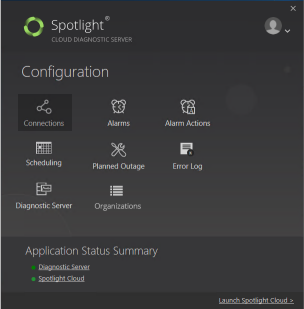
This opens the Spotlight Connection Manager. To enter connection details either click Add new Connection or double click on the connection with details you want to edit.
Connection Details
Address
Specify the IP address or hostname of the ESX server or VirtualCenter server hosting the Windows server.
If you have a VirtualCenter server then connect to that in preference to the ESX host. That way if the virtual machine migrates from one host to another the VirtualCenter server can still be interrogated for data for the virtual machine.
Authentication
Specify the authentication for Spotlight to use to connect to the VMware server.
Select Use Diagnostic Server credentials to use the Windows user configured to run the Spotlight Diagnostic Server.
Alternatively, fill in the User and Password fields. The user must have at least a read-only role for the ESX server or VirtualCenter server.